
This is a PREMIUM feature.
From the MySchedule page you can export your flying schedule in various formats compatible with most calendar programs. You can also export your overnight contacts.
Have your entire month's flight schedule stored leg-by-leg on your phone. As soon as the plane is parked — be the first to dial the hotel or van.
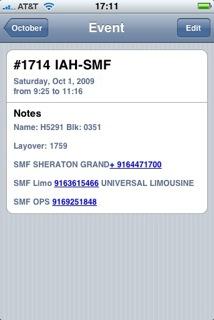
CCS Max exports files in three formats. All these formats are simple text files and can be opened with any text editor.
- Fixed Format - a text file with each column starting at a fixed column number.
- .CSV Format - a text file with each entry separated by a comma. This is commonly imported by Outlook.
- iCal Format - for Macs and iPhone. Can also be imported by Outlook.
This page will document how to import data into Outlook. The procedure to import schedule and contacts is the same.
Follow the instructions on the MySchedule page to save the .CSV file on your computer. Locate the file and you can open it with any text editor - edit if necessary.
- Open Outlook and select File»Import and Export... menu option.
- A dialog window will be displayed. Select Import from another program or file and click Next button.
- On the next window, select Comma Separated Values (Windows) and click Next button.
- On the next window, locate the .csv file you saved from the MySchedule page. In the options section, select Replace duplicates with items imported and click Next button.
- On this last page, select the import folder. It'll be either Calendar or Contacts depending on the file you're importing.
- Click Finish button and you're done!
If you imported your schedule, open the Outlook calendar. Your entries should be there.
If you imported your overnight contacts, open the Outlook contacts and there should be entries for each overnight city.
For example, if you're overnighting in FLL at the Radisson, there'll be an entry under "FLL Radisson", maybe another one under "FLL Limo" for the van and optionally others. On arriving at the overnight airport, just search your contacts by the airport identifier and dial either the hotel or van — no paper pairing to look up!
If there are any changes to your flight-schedule and would like to update your calendar schedule, you have to delete all the pairings for the month and re-import your schedule.
Thankfully is is a relatively easy task. This is because all the entries are created with pre-set Categories field.
All flight schedule entries are created with a category format of CYYYYMM - where YYYY is the year and MM is the month. For example all pairings for Dec 2008 will be saved with a category of C200812.
All contacts are created with a category of "Co Contact".
You can use Outlooks grouping feature to group by category. You can group by selecting Outlooks View»Arrange By»Current View»By Category menu option. Then select the category group you'd like to delete and press the DEL key.