
On the CCS Open-Time page, you can specify the criteria for the kind of pairings you're interested in. If a matching pairing appears in open-time later on, you'll receive a text-message on your cell-phone or an e-mail.
This is a free feature available to all users. Non members get a limited functionality. You only have to pay when sending alerts directly to your phone as opposed to through an email-address (more info below).
Go to CCS Open-Time page and click on the Show CCS Max Alerts link at the bottom of the page. You'll see a display similar to below.
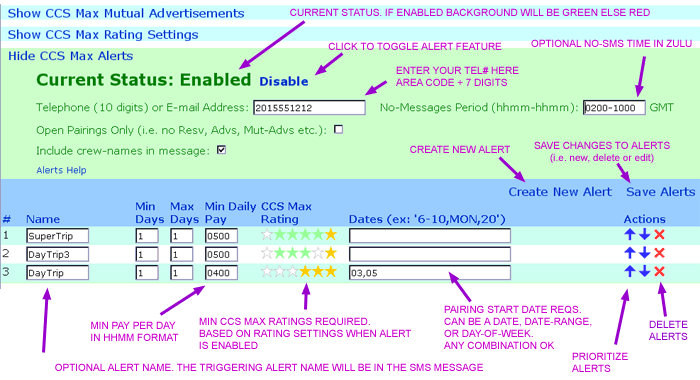
First, we'll go through a simple scenario - let's say you're interested in day-trips worth at least 6 hrs of pay.
Click on Create New Alert link - a new row will be displayed. Give it a name (optional), let's call it DayTrip6. This name will be included in the SMS message you receive and is a quick way of knowing which alert triggered the message.
Also, enter 1 for the Min Days and Max Days and 0600 for Min Daily Pay.
The Rating and Dates fields are more advanced and will be explained below - for now leave them blank.
Click on the Save Alerts link. You've saved the alerts - but the feature is not yet enabled.
Enter your cell phone number (just the 10 digits including area-code) or email address.
If you'd rather not receive SMS messages while asleep, optionally enter a time range in Zulu timezone.
Please read and understand the User Agreement below before proceeding.
The background color of the top-half of the Alert box should be red at this time - signifying that the Alert feature is disabled. You should also see a DISABLED status messages. Click on the Enable link.
CCS Max will prompt you for your CCS password two times. This password is used to access CCS. This password is encrypted and transmitted to ccsmax.com server.
The top-half of the Alert box should turn to green and the status message should say ENABLED.
That's it - as soon as a day-trip worth at least 6 hrs appears in open-time - you'll get a message.
This field allows you to use your Open-Time Rating settings to specify your pairing preferences.
Each star corresponds directly to a preference in the Rating settings. Hover your mouse over a star to see the label for it.
When you click your mouse over a star, it rotates the stars through clear, yellow and green.
Clear star - means you don't care what the setting attribute is.
Yellow star - means don't include pairings that have a red star for this setting attribute. For example, if you set the Crew star to yellow, CCS Max will not send you any pairings has an employee on your crew avoid list.
Green star - means include pairings that have a green star for this setting attribute. For example, if you set the Crew star to green, CCS Max will send you only pairings that has an employee on your desired list. It won't send you pairings that have employees on your avoid list or not in either list - i.e. at least one employee has to be in the desired list.
The star interpretation is very similar to the open-time settings and more information can be found here.
Remember, the more stars you specify - the more restrictive you're making the condition.
This field allows you to specify your preferred pairing start date.
It can be a combination of date (e.g. 3), range (e.g. 3-10) and/or day-of-week (e.g. Mon) - all separated by commas.
For dates, only the day of the month is specified. CCS Max interprets all dates to be in the future.
Some examples:
MON - send me pairings that start on Monday.
6-10,SAT - send me pairings that start from 6 to 10th of the month AND also starts on a Saturday.
1,20-21,MON-FRI - send me pairings that start on either 1, 20 or 21 AND on also MON thru FRI.
Sometimes you want alerts for any day except one or two. In those cases, prefix the date or day-of-week with an exclamation mark — signifying negation.
Some examples:
!6 - send me pairings that start on any day except the 6th.
!SUN - send me pairings that start on any day-of-week except Sunday.
This field allows you to specify your preferred equipment list — separated by commas.
CCS Max checks the equipment you enter with the "Eqp" field of each leg in the pairing.
If the "Eqp" field starts with the equipment you enter, it's considered a match. For example, if you enter "73", it'll match any CCS "Eqp" field starting with that text.
Some examples:
738,73N,73T,73X,73E,739 - only premium 737 trips please.
75 - any equipment that starts with 75.
If you prefer not to fly one or two equipment, it might be easier to specify with a negation. Prefix the equipment with an exclamation mark.
Some examples:
!733 - send me any trip except a 733.
Note that this option allows you to further filter the alerts you receive. The actual pairings that are checked by CCS Max is dictated by the CCS "Equipment" field at the top of the CCS Open-time page — the equipment you enter for this option is assumed to be a sub-type of the CCS "Equipment" field.
When you enable the CCS Max Trip Alert feature, it's an indication that you've read this agreement and understand how it works, limitations and privacy issues.
When you enable the feature, it'll prompt you for your CCS password. This password is transmitted to and stored on the ccsmax.com server in an encrypted format. Every few times an hour, a server program will randomly select an Alert feature enabled account. This program will use that account to log into CCS, download pairings for all supported base/equip/pos combinations and then logout.
If your account is used and if there's a CCS login priority message that needs to be acknowledged (e.g. critical messages from scheduling), CCS Max will not automatically acknowledge it. Your account use will be suspended until you acknowledge it manually.
CCS Max will continue with mark-as-read messages that don't need to be acknowledged. It's your responsibility to go through these marked-as-read messages when you login manually.
It's possible that you could be logged in when this happens, in that case you'll be logged out automatically by CCS. If you're doing something important (e.g. LIW) and don't want this to happen, disable the Alert feature first - your account will then not be used to login nor will you receive alerts.
It's also possible that you log in while the server program is downloading pairings using your account. In that case, the server program will be logged out automatically by CCS. In this situation, the CCS Open Time page settings (e.g. days, pos, equip ) will be different than what you saved last. You'll have to change it back manually.
Remember, you can login whenever you want as you do normally. But there might be rare instances when you interrupt the server program, you'll have to re-save your CCS Open Time settings. These instances will get rarer as more users use the feature.
Your CCS password is stored in an encrypted format on a server database. This password is used only to download pairings and only if you have the Alert feature enabled.
You undertand that if you specify an invalid CCS password and the server program cannot log into CCS on your behalf, the Alert feature will be disabled for 1 month.
You understand that your phone company might charge you for receiving text messages - you agree to all such payments.
You understand that if you specify very loose conditions for alerts, you'll receive a lot of messages - resulting in more charges.
You understand that there will be NO charges for Alert messages sent to an e-mail address. Most phone companies allow you to receive SMS messages through an e-mail address (see FAQ section for some common numbers). This way there's no CCS Max charge and you'll receive your messages instantly.
You understand that there will be a charge for Alert messages sent directly to a phone (i.e. if you entered a 10-digit tel# instead of an email address). For each Alert message that CCS Max sends you, you'll be charged for 1/2 membership day. That is, for every 2 messages sent, your membership expiration date will be reduced by 1 day.
You understand that this Alerts feature can be removed at any time without notification.
One of the primary requirements of the message format is to include all the relevent pairing information and yet at the same time not be verbose. There's a limit on SMS message lengths.
The alert name that triggered this SMS message. This is the name you may have given when creating the alert. If you did not give a name, then it'll be Alert #X where X is the alert sequence number.
This feature is useful for you to quickly note which alert triggered the pairing you just received.
Pairing Name. For CAL FAs, if you enabled alerts using a blank POS and certain intl base, then the pairing position will also be appended. For example, E1234/FA01.
Number of days in the pairing.
Optional, either 'R', 'A' or 'AM' if the pairing a Resv, Advs or Advs-Mutual respectively.
Note: The pairing start-date is not included. That can be gotten from the pairing leg dates below.
Total pay-time.
Total TAFB - Time away from base.
Pay-time divided by TAFB - this gives you the efficiency of the pairing.
Show-time.
Release-time.
12/Mo clt CLE RIC
13 CLE BWI
14 EWR
This segment shows the pairing legs. The starting airport is assumed to be the hub and can be inferred from the first letter of the pairing-name - in this case EWR.
If the identifier is in lowercase - that means DHing.
This sample trip can be interpreted as follows: Trip starting on the 12th of the month (a Monday). DHing from EWR to CLT and then flying to CLE and overnighting in RIC. Next day to CLE and then overnighting in BWI. Third day back to EWR.
FO H Smith
CA A Campbell
FA N Graham
Crew names. For CAL, to limit the message length - FA names are not included.
Putting it all together, a typical SMS message will look like:
E1234 3d R
Pay 0854 Dty 5407 16%
Shw 0937 Rel 1544
12/Mo clt CLE RIC
13 CLE BWI
14 EWR
FO H Smith
CA A Campbell
FA N Graham
